So before we can begin the linux installation let me make one thing clear to all as many of my friends also think that once they would be using linux no one can hack their email accounts or no1 can compromise their digital security,friends let me explain that operating system is a software written in a computer programming language and a virus which sends your detail to the owner of the virus creator is also a software written in computer language so one who knows how to program a software they can create a virus ,trojan for either windows,linux or macintosh.You only need to be careful and aware while using internet.Mostly Viruses are created in exe format or in a format which is compatible with windows as most of the people use windows as operating system because of its graphic user interface because exe file doesnt work on linux so why they will waste their time in creating a virus for linux operating system which has very less users in comparison to Microsoft Windows but its not like that there are no viruses there are for linux as well but damn less in comparison to the viruses of windows
Now lets start with the installation first of all we need a operating system which is linux as there are many linux available as they are free apart from the Red Hat Enterprise Linux you can first start with Fedora 13 which is free and its also from Red Hat later on depending upon your choice you can use openSUSE,Ubuntu,CentOS,Mandriva Linux etc.Download the ISO file from the link below and burn it to a cd using any iso burning software like Nero
Click Here To Download Fedora Iso Image
Now boot the computer using the cd and you will see automatic boot screen like below now wait till we see the login screen as first it will boot using the live user option so without installing as well you can use it once we will be on the desktop screen from there we can install it



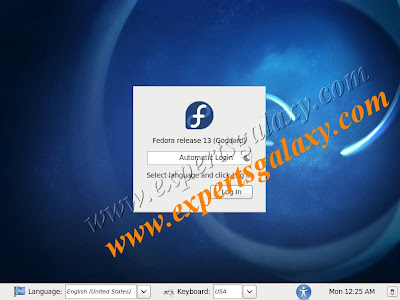
Now here click on the login button
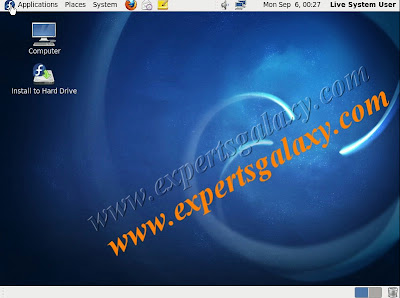
Now click on the option install to hard drive
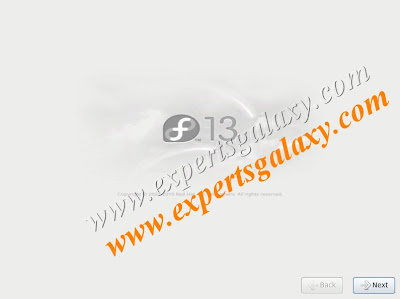
Then click on next
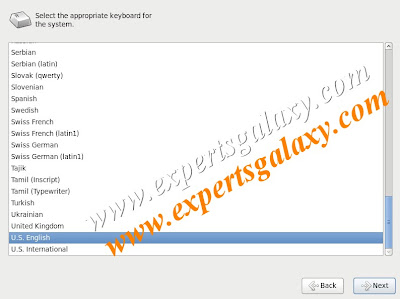
Select your language

Here select the device type normally it would be basic storage devices
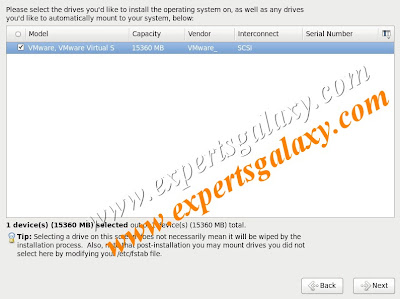
Here it will show your hard drive select the hard drive and click on next
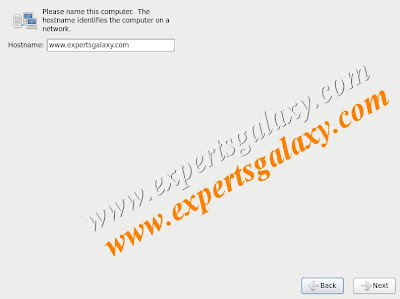
Now type the name of the computer
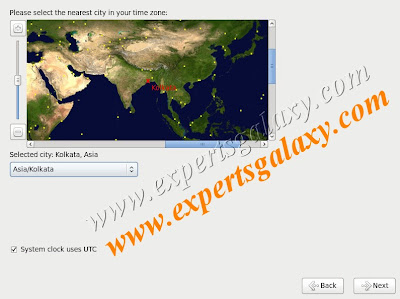
Select the city in your time zone
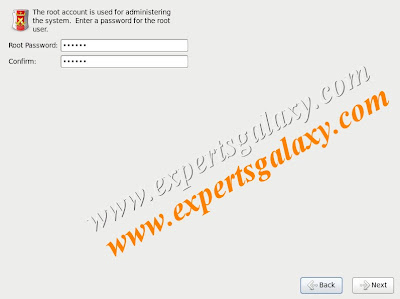
Type in the root password which is the main user(admin) of linux as we have admin in windows
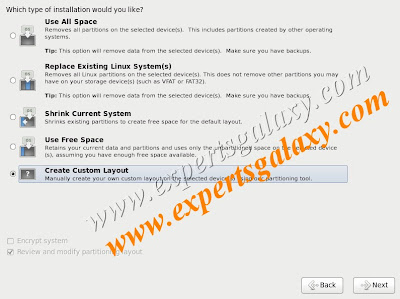
Now here select create custom layout option you can also use others depending upon your need but custom layout will help us in installing it with other OS incase you are using other os the installation order should be
XP>>Vista>>Windows 7>>Linux
Now just remember while installing your windows like XP when we create partition create the drives according to your wish like C,D,E,F but always leave some space unpartition which we would be using for linux installation
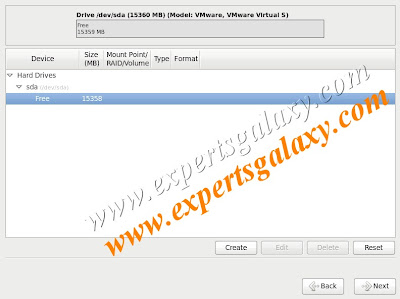
Now here the space that we left unpartition will be displayed as free highlight it and click on create
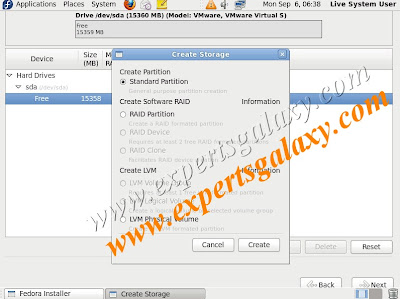
A new windows will pop up select here standard partition and once again click on create
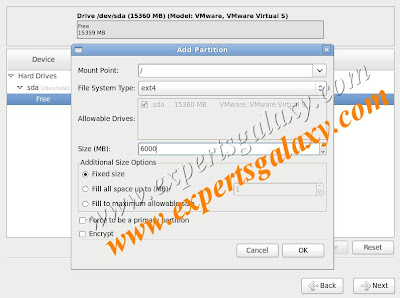
Here in the mount point type using the drop down menu select / which is for root and in the size option type the disk size like out of free 15358 i am using 6k for / (you can give size according to the disk space you left unpartitioned)and click on ok

Now out of 15 gb you will see some 9 gb free as we have used 6gb for / now once again highlight free space and click on create>>standard>>create
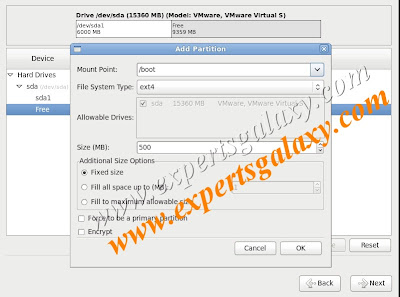
This time in the mount point select /boot and give size 500 mb which is enough whatever size you have left unpartitioned then click on ok
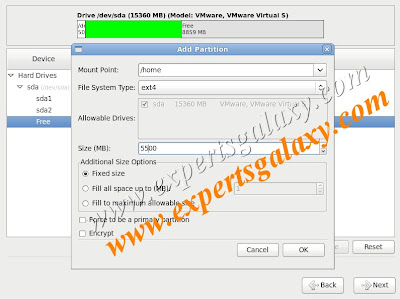
Once again select free space and in the mount point select /home and give size according to your need keeping in mind that this is the directory that will store the files which you will download from internet and click ok
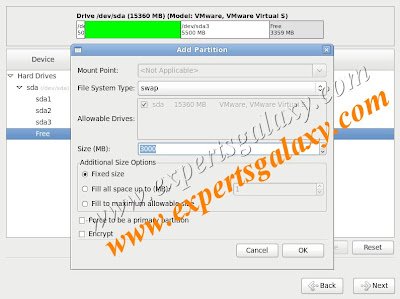
Once again select the free space & in the file system type choose swap from the drop down menu,make sure it should be double the memory(RAM)of your computer like if its 2 gb swap size should be atleast 4000 and click on ok
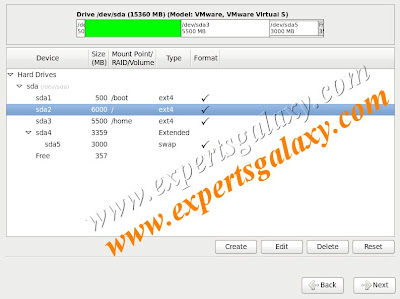
Now highlight the / and click on next as we are almost done the main part we did which is the disk allocation for /,/boot,/home and swap
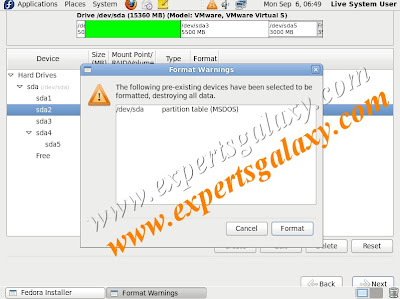
Here you will see a warning message to format the selected drive click format

Once again you will see a warning message incase you have selected the wrong partition which should be / for us either go back to make it right or if you already did the right selection click on write changes to disk
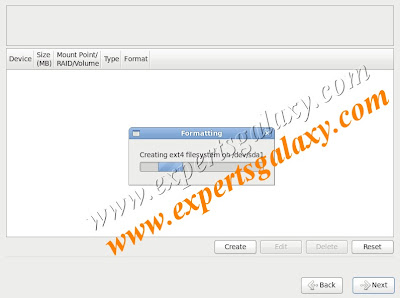
Once it will be complete click next
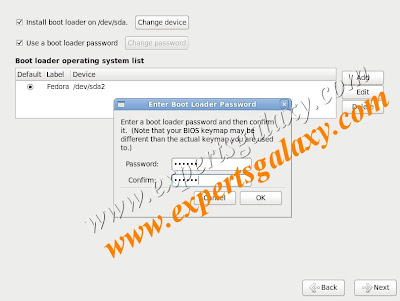
On this screen select boot loader password and type in the password for added security and click ok
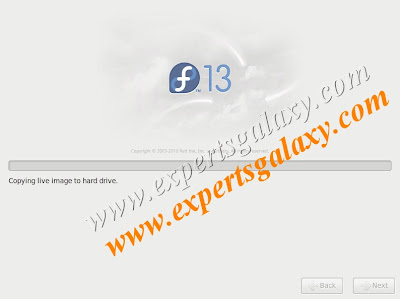
Now it will start copying the files from cd to hard disk
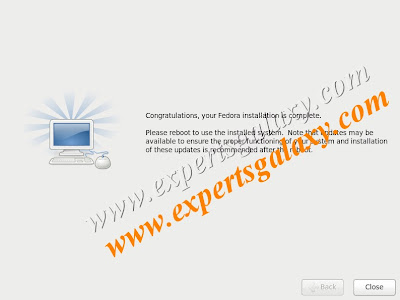
Once copying of file is complete click close and now you can take out the cd

Then on the welcome page click on forward button
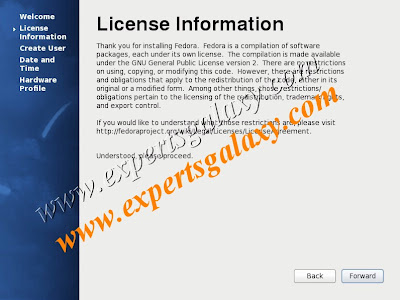
You will see the license information,once again click on forward
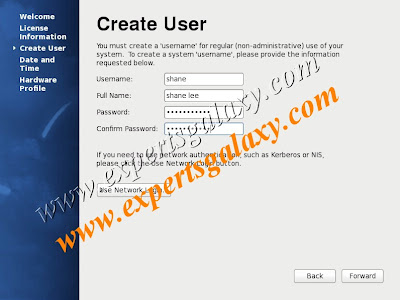
Now create a user name which would be a normal user apart from root
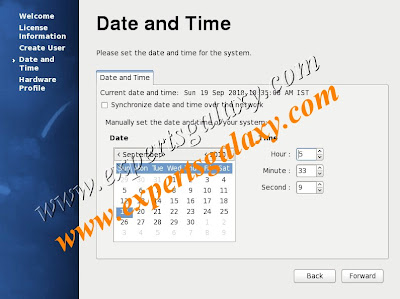
Select the date & time

Now on the hardware profile screen you can select the option its always recommended to select send profile as it will help in furthur developement of fedora,click on finish and you are all set to go

Select the user name ,type in the password
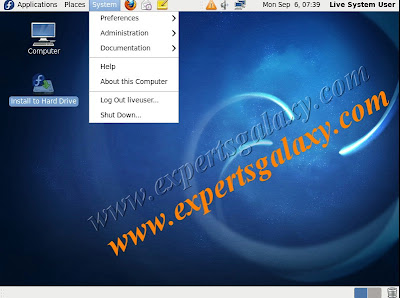
Great now you can use and explore linux once you are done working on it click system at the top and shut down or restart in case you want to work on windows.Once the computer will restart Or everytime you start your computer you will see a menu with some seconds just press any key there to see other options to start it will display whether you want to start the computer in linux or windows.So Enjoy Friends and if you wish to install Linux using USB device see our step-by-step guide here.












