Click Here To See Fedora Installation
Many of my friends tried fedora and enjoying it but they asked that basically they seen institutes giving training in RHEL not in fedora so friends as we dont have institutes giving training in home OS like XP,Vista or Windows 7 but we do have giving in Server OS like 2003,2008 same is the case with linux so they asked to see the installation of RHEL as said before almost all linux installations are same even if its Ubuntu,Backtrack,Suse,CentOS but still m sharing this so that you can judge there aint much rather no difference as RHEL is not free you have to manage a copy you want free you can download fedora 14
Click Here To Download Fedora 14 ISO
Now boot the computer using RHEL
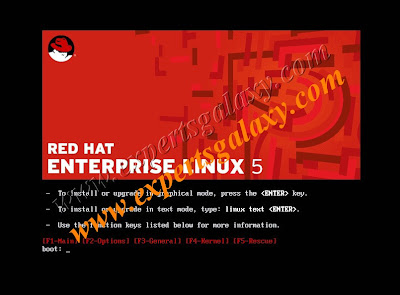
Once you see this screen press enter
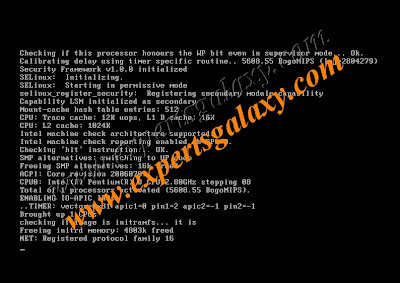
Now let it go by itself here
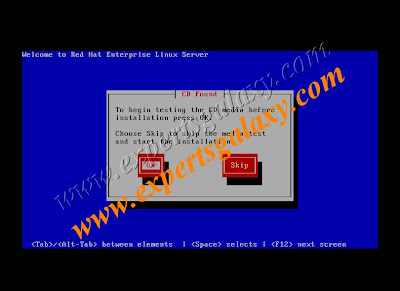
Now here click skip if you are sure the disk you have doesnt contain any error or you can click OK to check the media


Here click next
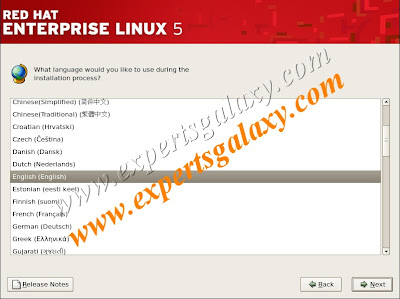
Select the language depending upon your region
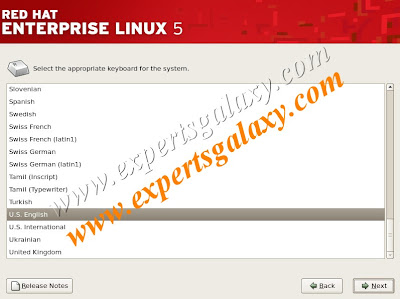
select the keyboard layout for you
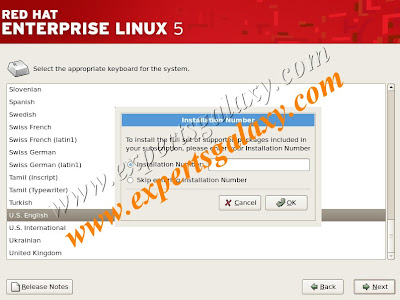
Now if you have an installation number so that you can get updates for your installed RHEL type it else skip
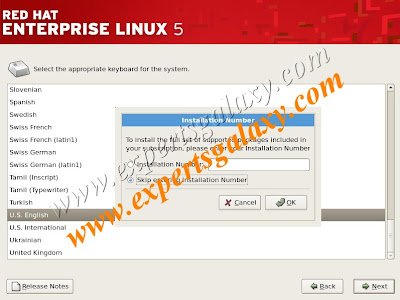
Click ok to confirm you want to skip typing the installation number or if you have click cancel to go to previous screen
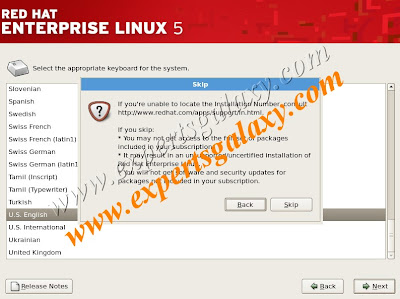

Now here instead of the remove option select create custom layout in this way we can dual boot or tri-boot as well
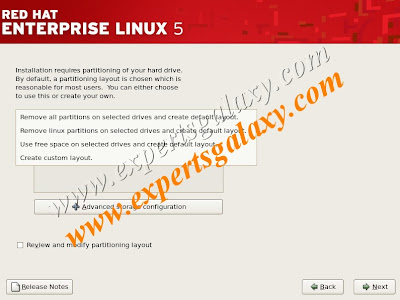


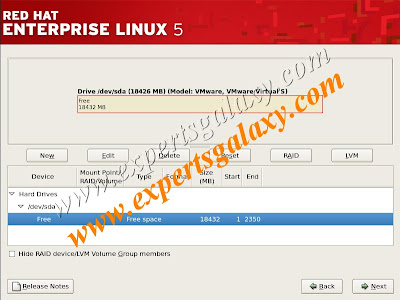
Now here just select the free space and click next,where we would like to install RHEL(remember the free space is the unpartitioned space that we left during installation of XP or any other microsoft OS)

Now here in the mount point select / and type the space depending upon your need like out of 18 gb free space I am using 8 gb for / thats the root partition and click ok

After clicking ok you will see 10 gb free out of 18 now once again highlight the free space and click next and in the mount point select /boot and in the size give 1000 mb thats fine for this partition and click ok

Now here once again select the free space,click next and this time in the mount point select /home(remember this is the space where all your downloaded files will be saved by default) and out of the free space just leave 4 gb for the fourth partition and give the rest of the space to this one and click ok

Now here once again select free space and in file system type select swap and give the size double than your RAM e.g- if your RAM is 4 gb swap size should be 8 gb and likewise and then select the / partition and click next
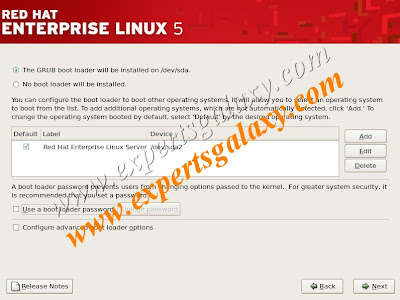
Now here select grub boot loader will be installed here and select use a boot loader password
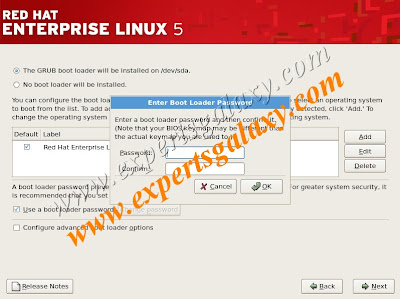
Now type the password for boot loader for extra security
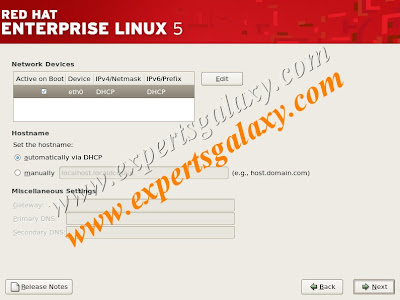
Now just click next on this screen
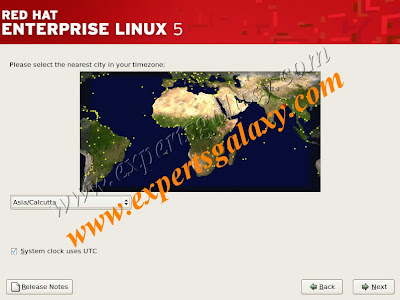
Select the region you are from and click next
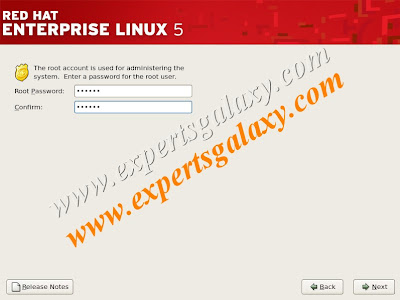
Now type the root password which is for admin user
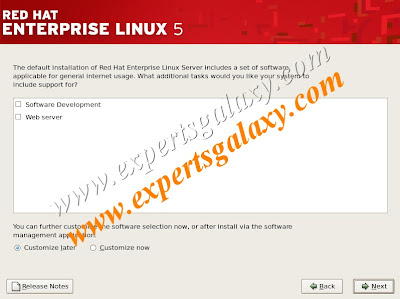
As if now just click on next
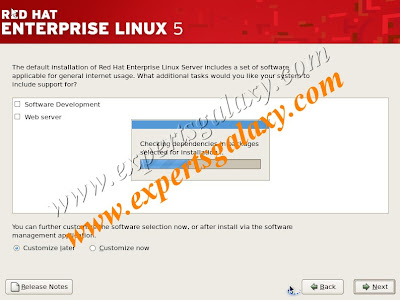
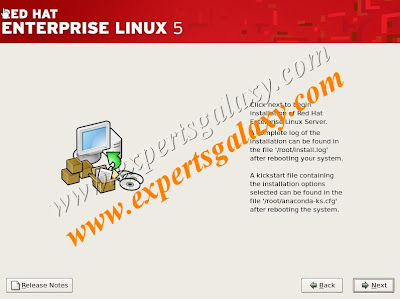
Click next here to begin the installation
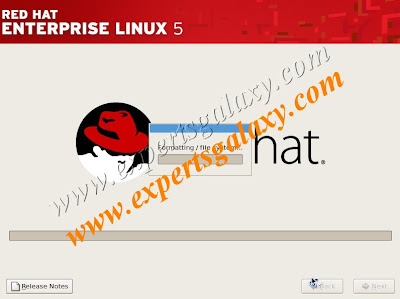
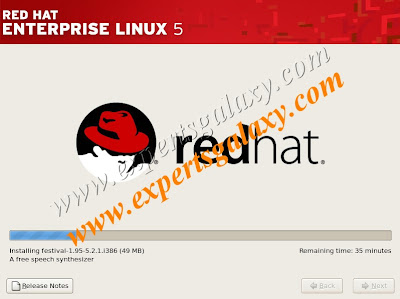

Now just take out the installation media and click on reboot
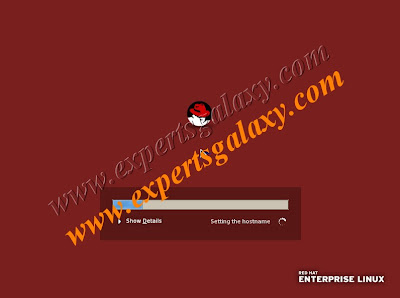
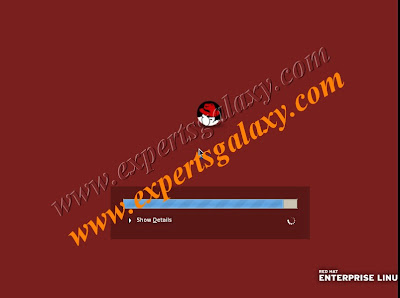
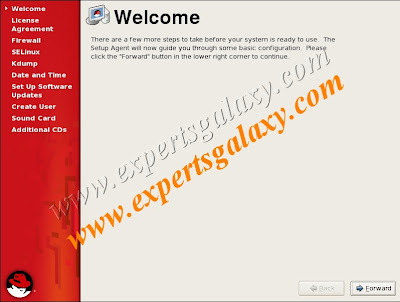
Click forward here
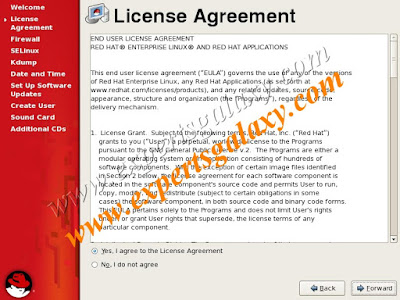
Accept the license agreement
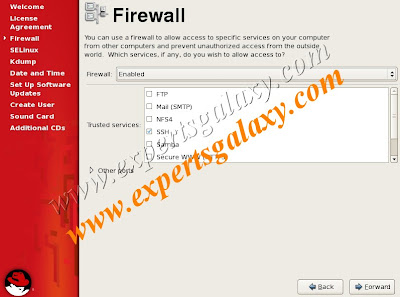
Simply click forward here
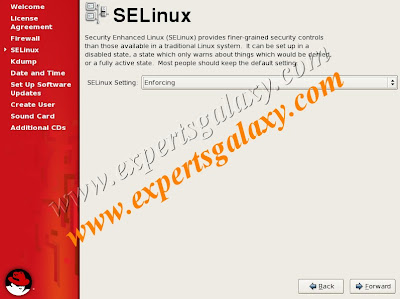
Here also just click forward
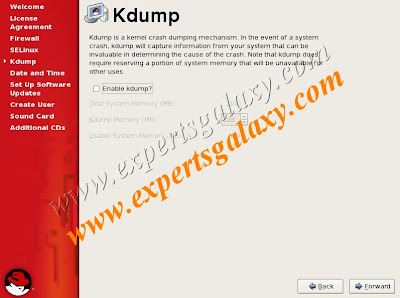
Just leave the default things as it is which we can start/stop later on & click forward
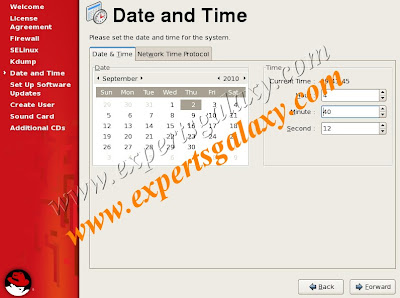
Check the Date & Time,then click forward
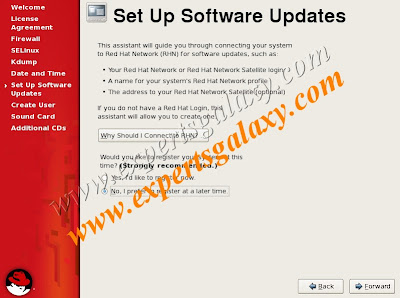
Select No,this time and click forward
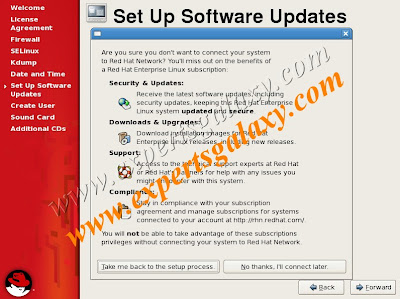
Here no thanks,I,ll connect later
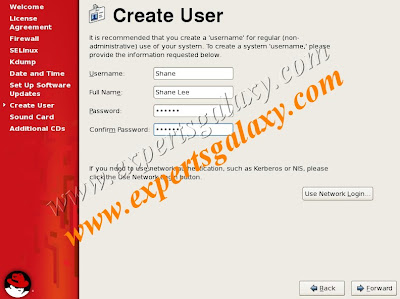
Create a user name here,its a normal user which does not have admin rights
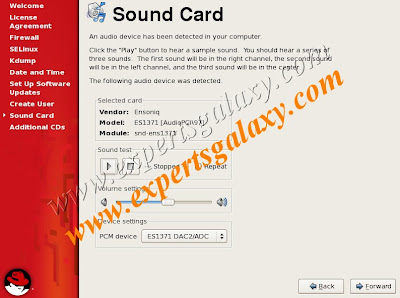
Cross check your sound card
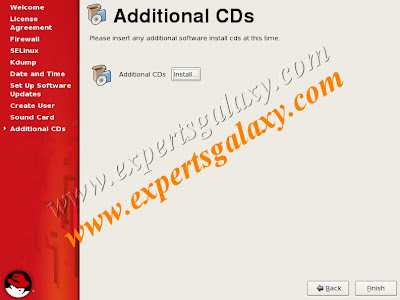
Incase you have any additional CD to install select the option as if now we can skip this
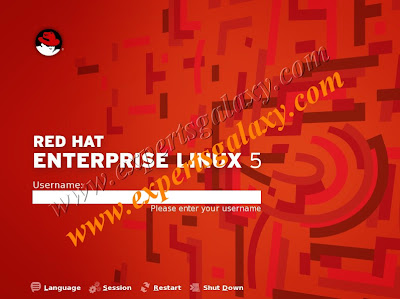
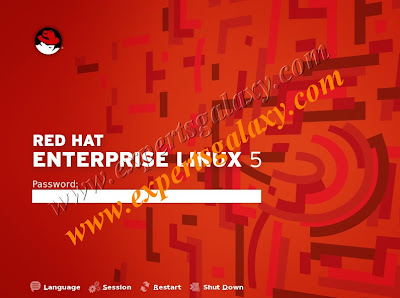
Here type the user name you wish to login as and its always recommended not to login as root untill required
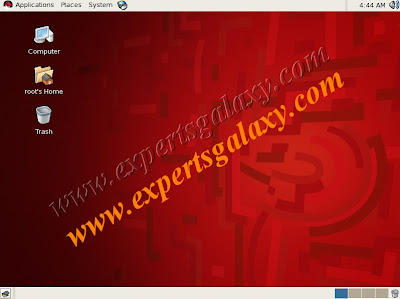
Great you have successfully installed RHEL enjoy :)












