At first simply click Ctrl + Alt + Delete to open task manager
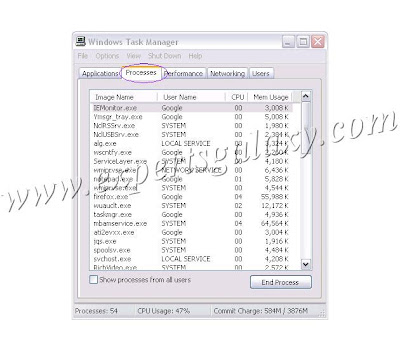
Now on the tab at the top click on Processes,it will show all the processes running on your computer
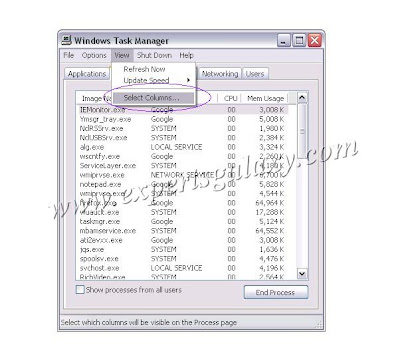
Now just above Processes click on the view option & click on Select Columns
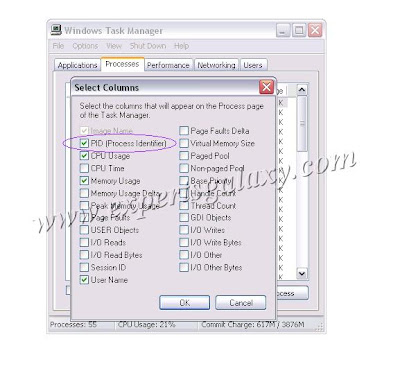 Now in the new window check the PID option so that you can see the Process ID in task manager under processes
Now in the new window check the PID option so that you can see the Process ID in task manager under processes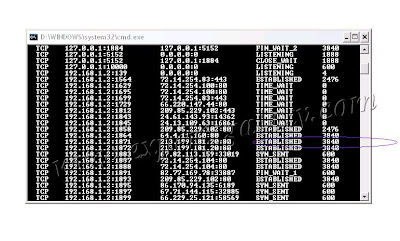 Now just go to start>>run>>type cmd
Now just go to start>>run>>type cmdIn the command prompt window type in netstat -ano & press enter(you can also use netstat -b)
You will see a long list just concentrate on the ESTABLISHED state and see the PID next to it,so lets check for PID-3840
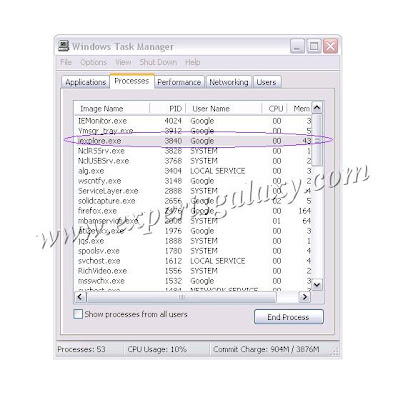 Now once again open task manager and see for the process id under processes to which process it belongs eg: the PID - 3840 here is for internet explorer so its fine similar way you can see if any suspicious established internet connection is there or not
Now once again open task manager and see for the process id under processes to which process it belongs eg: the PID - 3840 here is for internet explorer so its fine similar way you can see if any suspicious established internet connection is there or notNote:Anyhow you doubt your computer is infected you can follow our step by step Virus Removal Guide
Click Here To See The Virus Removal Guide












