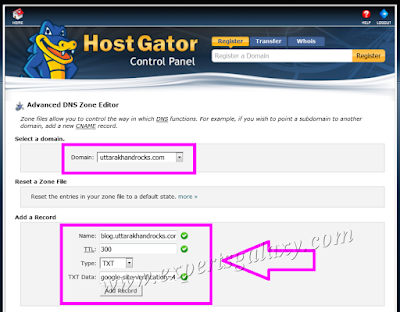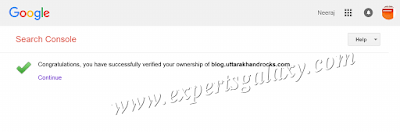I have not logged in to my webmaster accounts for quite long time as I don't write for search engines. I write for people and because I love technical writing. While adding and verifying the domains, I faced few issues which can be faced by anyone. As such, those weren't issues but the normal delays but this post would be useful for many.
In order to add the domains in your account, please login to Google Search Console:
https://www.google.com/webmasters/tools/
Then please click on Add a Property button at the top right as shown
below:
It will ask you to type the URL of the property that you wish to add as
shown below:
When I added Neeraj.me, then I was already logged in to my Name.com
account so it simply completed the automated verification process after
my approval. So, if you are using Name.com for your domain
registration and also using its name servers then the process is quite
smooth. However, if you are hosting your domain else where then you
need to create the necessary TXT file or HTML file with your hosting
company.
When I was adding ExpertsGalaxy.net then it asked me to create a TXT
file as shown below and after configuration, I was able to verify it without
issues. If you don't get this option then you can click on Alternate methods
tab for your preferred verification method.
When I added https://www.softwarescommunity.com/blog/ &
https://blog.rohinirocks.com/ then it gave me errors for verification.
Its clearly mentioned on the screen above that DNS changes may
take some time but I started searching if I am adding the domains in
proper way or not. They both contain the blog structure in different way
and I wanted to confirm if I am correct or not. Initially, I couldn't find
anything but after continuous search, I was able to locate an official
article from Google Webmaster team as mentioned below:
https://support.google.com/webmasters/answer/34592
It clearly explains, the way we should add the desired URLs and I was
adding them correctly. Once again, I tried to verify the ownership and it
succeeded (By then the DNS changes were propagated). If you are adding a
domain to verify in your account then I have shared all the three different
structures and its pretty simple now.
Google already shows you the way to create a TXT record for your domain
name registrar but if you need to create it with your hosting company then
you can refer the below screenshot to create a TXT record in cPanel hosting.
After the verification, you will see a confirmation message as shown below:
Then you can submit your website/blog sitemap to Google for better crawl.
Now, let see how to verify the domain ownership in Bing Webmaster Tools for
better indexing and what should be the recommended structure. Please login to your home
page, using the link below:
https://www.bing.com/webmaster/home
After that please add the URL of your site/blog as shown below:
Then it provides you an about me form, which you need to fill up and save as shown below:
After that it asks you to verify the ownership of the domain, the way we did above for Google.
You can use any preferred method and then click on verify. And then it lists your domain after
verification as shown below:
This way you can verify your domain ownership in both the webmaster tools. Further you can add
sitemap along with other customization to monitor your website and blog.