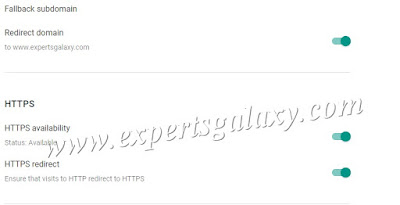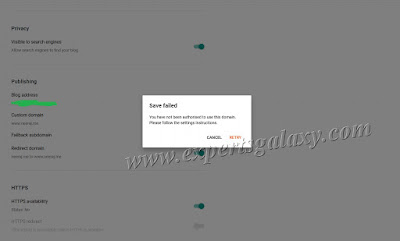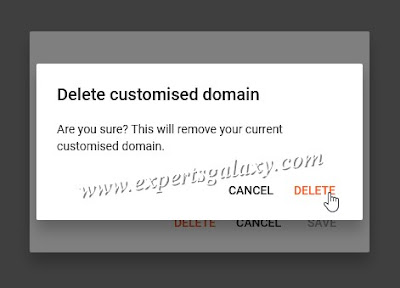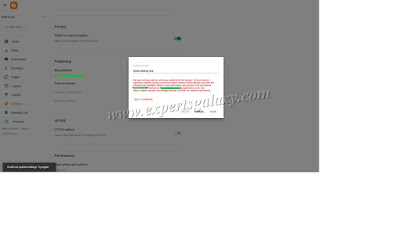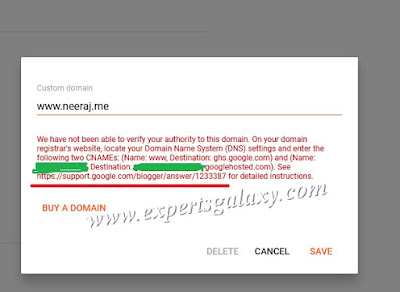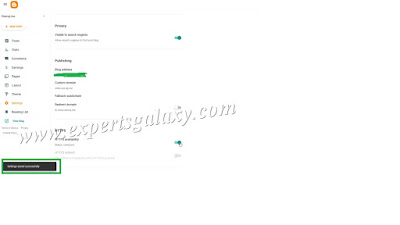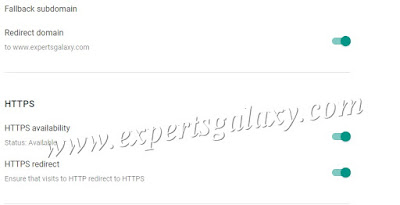Blogger is one of the most famous blogging platform where you don't need to worry about the hosting and security of your blog. There are many blogs across the globe that are running on the blogspot platform and if one knows HTML/CSS then can make full use of it. With the passage of time, Google have been introducing new features in the blogging platform which are at par with the other CMS in the market like adding custom domain, using https etc.
If you are not using any custom domain on your blog and would like to use one then the process is covered while fixing the SSL issue. In order to enable HTTPS availability and redirect on your blog, please go to the settings option and turn on the functionality as shown below:
Wasn't that quite simple? You don't have any hassle to manage hosting and other plugins? But those CMSs have their own importance when one needs a complete control over customization. But what if you get the error?
I was trying to enable the setting on my blogs but the "You have not been authorised to use this domain. Please follow the settings instructions" error didn't let me do it. Moreover, there are not settings instructions on the screen or any solution link. When you turn on and try to save then it shows the below error:
Possibly, It was looking for an entry, which was not available in my DNS at the registrar or CloudFlare. Neither I knew what entry to be made as my domains were authorized long time back with Blogger service. I tried to turn on and off few DNS entries but it did not work neither I could find an official solution to this issue or any other blog link.
Then comes the linear and logical troubleshooting, so finally I decided to remove one of my domain and take the risk for others. Anyhow, we need a solution for this issue. Logic behind was, if I re-add the domain then it might show me the entries to be added, the way it asked me years ago while authorizing the domain. So, I removed the domain(Click on custom domain option to see the popup) as shown below:
Now re-add the domain and you can follow the same process to add a custom domain to your Blogger blogs (Entries, you can check below for Google Servers). Under Settings>> Click on Custom domain>> A pop up will come, add the domain after making necessary entries and save the settings.
Here comes the error with the settings it was expecting and ideally should come while enabling the HTTPS so that we need not do the above procedure
Please make the necessary settings in your DNS for the CNAME entries. If you see the underlined link in the below image, now it shows a reference article but how are we supposed to know it before?
Once you make the necessary settings, this is how your DNS should look like(I have hidden the confidential values which you need to add (CNAME) in your DNS as displayed in the error above). Below image is from my Domain Registrat for a domain